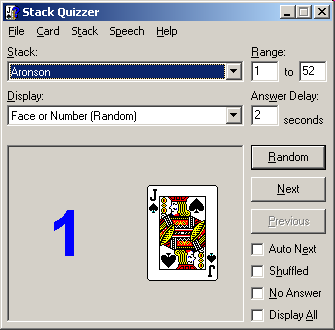
The main window is where you can learn and practice your favourite memorized deck. Tipically I would just select a stack and a card range, and start clicking the Random buttom (*) but there is much more in terms of features...
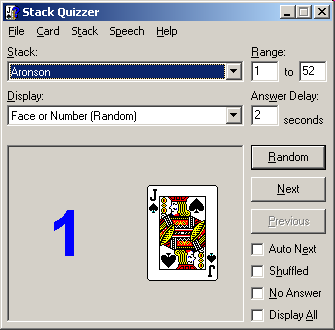
The Card menu allows selection of the current card.
Card » First in Range. Selects the first card in the current range. This command also reshuffles the deck (you only see the effect of a shuffle if the Shuffled box is checked.)
Card » Last in Range. Selects the last card of the stack. (Note: this might not be the same as in the "canonical" sequence if the deck is shuffled!)
Card » Next. Selects the next card of the stack. (Note: this might not be the same as in the "canonical" sequence if the deck is shuffled!)
Card » Previous. Selects the previous card of the stack. (Note: this might not be the same as in the "canonical" sequence if the deck is shuffled!)
Card » Random. Selects a random card from the stack.
The Stack menu deals with manipulating stacks.
Stack » Create New. Creates a new stack.
Stack » Edit Current. Brings out the deck editor to modify the current stack.
Stack » Delete Current. Deletes the current stack.
Stack » Reset Range. Resets the Range option to include the whole deck (1 to 52).
Stack » Shuffle. Shuffles the current stack. Shuffling has no visible effect unless the Shuffled box is checked.
The Speech menu deals with the speech engine.
Speech » Enabled. Enables the speech engine, allowing the program to speak out numbers and card names (check the requirements).
Speech » Disabled. Disables the speech engine.
After the above entries the Speech menu contains a list of languages that can be selected for speaking. Out of the box, only English and (fake!) Italian are supported.
In addition to the menu commands, common actions can be also performed by clicking the corresponding button.
Random. Selects a random card from the stack.
Next. Selects the next card of the stack. (Note: this might not be the same as in the "canonical" sequence if the deck is shuffled!)
Previous. Selects the previous card of the stack. (Note: this might not be the same as in the "canonical" sequence if the deck is shuffled!)
Stack. Let you choose one of the available stacks. Stacks can be added, modified and deleted from the Stack menu entry.
Range. Is the range of cards that the program will consider when making questions. The range limits are inclusive, so for example the range "1 to 4" corresponds to the first four cards and "6 to 7" to the sixth and seventh cards of the stack. When changing the range values, make sure to enter a valid number (1 thru 52) and that the lower limit is actually less than the upper limit. Note that changing the range also (re)shuffles the deck.
Display. What the program displays when showing a card. It can be the card face, stack number or both (useful when learning). The value can be overridden at any time by checking the Display All box.
Answer Delay. The time in seconds after which the program shows full information about the current card, unless the No Answer box is checked.
Auto Next. If checked, the Next button is automatically pressed after an answer is displayed. Also, after the last card in the current range the sequence restarts automatically. The mechanism can be stopped by unchecking the Auto Next box or by clicking any of the Random, Next and Previous buttons. This is very useful when used with the speech engine, as it allows you to practice the deck without having to interact with the computer.
Shuffled. Normally, the card sequence is dictated by the stack itself. For example in "New Deck Order (Bicycle)" the first card is the Ace of Hearts followed by the Two of Hearts, the Three of Hearts and so on. When on the other side the Shuffled box is checked, the deck is shuffled so that a position may not correspond to a particular card anymore. For example in a shuffled deck the first card might be the King of Clubs followed by the Four of Diamonds and so on.
Important note: the deck is (re)shuffled when the First in Range or Shuffle command is executed (both available in the Card menu), and when the current Range is changed.
No Answer. When this box is checked the Answer Delay parameter is ignored, so full information for the current card is not displayed even after the specified timeout expires.
Display All. Shows full information for the current card, overriding all other settings.
| Back to: Stack Quizzer homepage |